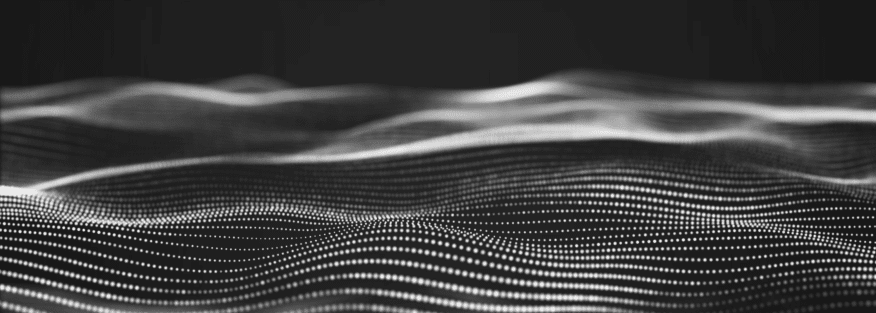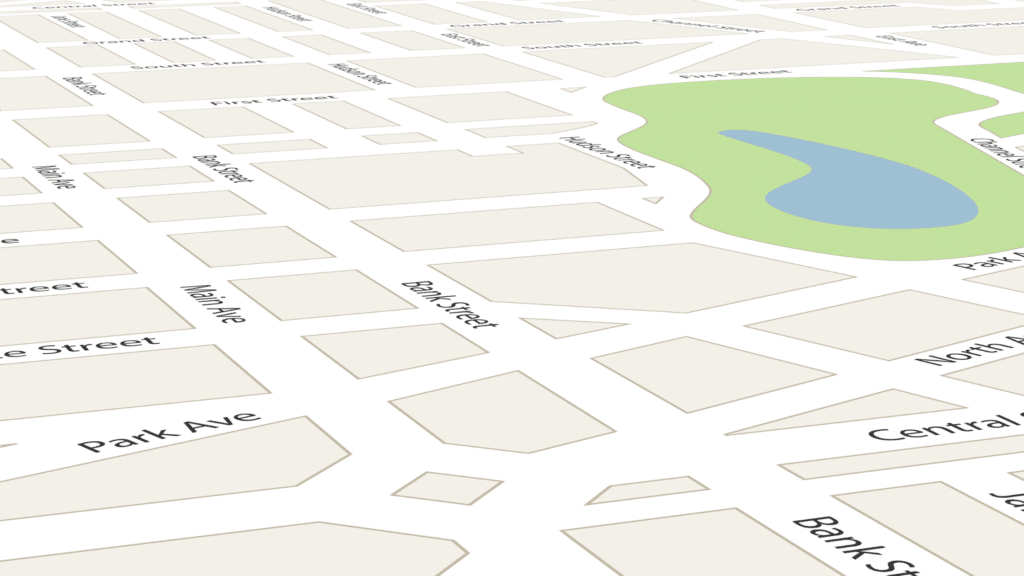
It’s finally here! It’s been a long time coming, and now you can finally list your business on Apple’s maps (instantly giving you another platform 45% of people use daily).
Apple’s Business Connect is simple to set up and essentially makes sure that people can find you from their iPhones or tablets. Like Google Business Profile, you can list your services and locations, upload photos and videos, create custom messages, and more that optimizes your SEO. In fact, there’s an entire Map Pack that we think will be huge for home services businesses over the next few years. Since it’s still new, it’s an amazing time to jump on and start using it to grow from the outset.
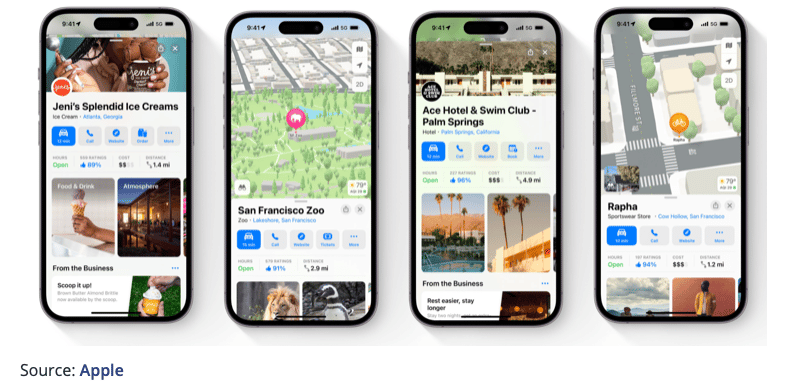
Apple Map Pack is a feature of Apple Maps that shows your business’s information to potential customers. It includes a business’s name, address, phone number, website, and other relevant details that are pretty standard.
The reason we think Apple Map Pack is so huge is because it improves your local SEO rankings, as Apple Maps is an important source of local search results. If you’re a business that serves a local community – get on this!
The more visibility a business has on Apple Maps, the more likely it is to be found in local search results, which can lead to more customers.
One of our clients recently shared:
I have been using Apple Maps Pack for a few months now, and I am incredibly impressed. The maps are incredibly detailed, and the directions are spot on. I have never had an issue finding my way anywhere, and the app is incredibly easy to use. The best part is that it is completely free, which is a huge plus. I highly recommend Apple Maps Pack to anyone looking for an easy-to-use and accelerated mapping app.
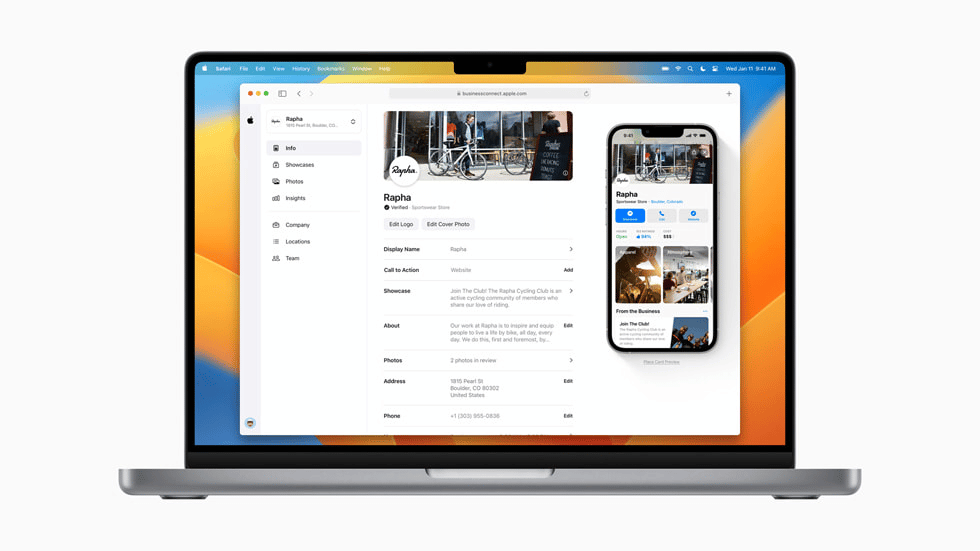
To get started using Apple Map Pack, first, download and install the app from the App Store. Once the app is installed, open it and follow the on-screen instructions to set up the Map Pack. Depending on the version of the Map Pack you’re using, you may need to sign in with your Apple ID or configure a few settings before you can start using the app. Once everything is set up, you can explore the maps, search for places, and use the other features that the Map Pack offers.
Once you’re set up on Apple Maps, ensure you’re good to go on the Google local map pack too. If you’re not set up there yet either, here’s a quick process for getting started:
1. Go to Google My Business (https://www.google.com/business/) and click the “Start Now” button.
2. Sign in with your Google account.
3. Enter the name of your business.
4. Enter your business address.
5. Select a business category from the list.
6. Enter a contact phone number and website URL (if applicable).
7. Click the “Submit” button to finish the setup.
8. Once your business is verified, you can add additional information, such as images, hours of operation, and more.
9. After verifying your business, it will appear on Google Maps and the local map pack.
Okay, that’s our local SEO maps schpiel of the day. I hope this helps you get a little more leverage, and you can always get in touch with us if you have any questions about digital marketing. We’re here to help!
Contact Us Today
Website
Design
Turn your website into your best lead generation tool with custom design, build-out, and maintenance.
Learn MoreSearch Engine Optimization
Put your business at the top of the search rankings with intuitive search engine optimization.
Learn MorePaid Ad
Management
Leverage data-driven paid search and advertising to get the most for your ad spend.
Learn MoreGoogle
Guarantee
Boost your local presence and attract nearby customers with expertly managed Yelp advertising strategies.
Learn More